Download stream video
Download tube video
Steal stream video
Steal tube video
In this Blog.
I will teach you "How to get streaming video"
The idea of stealing is actually get the stream video in your "Temporary" folder because the buffer video you watch is stored in that place.
For an example.
You like certain music clip in the youtube and you want it in your PC.
Of course there is a lot of way to get the clip by using application such as real player and youtube downloader.
But in this Blog, you will only use one application that is FREE and not related at all in term of media/download application which is "Unlocker"
What is unlocker?.
It is an application that allow you to delete on-run application. Like deleting certain file that cannot be delete because it is in used.
Condition to steal
1. The streaming video must be "Stream all". This means its buffer all the video, allowing you to replay or slide to any moment without buffering the video again. For an example, youtube.
( most of the sharing video website using this method )
2. It is assume the format for the video is .flv ( flash player ) since we don know the real format of the file. This means you need to know the format of the video that you want to steal
( most case is .flv, so don't need to worry much )
3. The video that you want to steal must be "complete". So if the video you choose is only half progress, then you only will get half. Therefore, wait the video to complete buffering and start stealing.
The step,
1. Download and Install the Unlocker
2. Find the "Temporary" folder
3. Find and locate the video
4. Retrieve the video
Step 1 - Download and Install the Unlocker
1.1 You can download this application easily such as www.download.com because it is FREE.
To make it easy, this is the link to Download the application :
http://www.filehippo.com/download_unlocker/
1.2 After download, install it. I'm not gonna teach about this part.
1.3 And finally, run he Unlocker application.
p/s: Magic star shape wand will occur on the bottom right (toolbar) once its running
Step 2 - Find the "Temporary" folder
To find the temporary folder is depend on your current user.
2.1 Go to start->run.
2.2 Type "cmd".
2.3 Type "%username%. in the CMD

You will know your Username once you do this.
Once you know your username, you can easily find the Temporary folder
Temporary folder is located at ( in my PC )
G:\Documents and Settings\asip\Local Settings\Temp

Note:
G: = is where I install my Windows
Documents and Settings\ = Default folder for Window XP
asip\ = My username, known from typing %username%
Local Settings\ = Default folder for Window XP
Temp\ = Default folder for Window XP
Step 3 - Find the video and locate it
Once you find the Temporary folder, don't close it.
Find the video you like and start watching it.
P/S : Once the video start buffering, it will appear a new file with random name .tmp extension (most of the case is .tmp). This file will keep expending its size through the video keep buffering. Therefore, notice the file and remember it for further step.

Please wait until the video to complete its buffering since retrieve the incomplete file result in incomplete video
Step 4 - Retrieve the video
Once is finish buffering.
Right click on the located video and you will see the "Unlocker" menu and click it.

Then choose "Copy" at the dropdown menu.
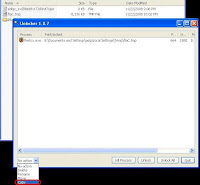
Allocate the file and rename it anyname with .flv as its extension file name.

Note added on 1 Jan 2010 (Happy new year!)
If u using Firefox, u can use "unplug" addon
Thats all,
Hope its useful... guess not
No comments:
Post a Comment